Introduction
A definitive guide to using the Google Keyword Planner.
Why use the Google Keyword Planner?
In short, it allows you to find what users are typing into google, and how often – But the key here is, you can narrow those down, to terms which are only relevant to your business.
Do you want to reach new users but don’t know what they search for, or how often – Google keyword planner is perfect for just this. And from this data, you can build highly effective Google Ads and organic search campaigns.
What is the keyword planner?
- A free resource from Google which helps you research keywords and trends
- Provides statistics on how often people search for a term – Very handy for marketing planning!
- Find new keyword suggestions, based on your website or your ideas
- Fully downloadable data – All free!
Why do you need the keyword planner?
- Discover relevant keywords to advertise on Google Ads
- Find keywords which you want to focus on blogs and site content
- Optimise product titles on your website for Google
Let’s get started.
- Access the keyword planner
Head to https://ads.google.com/aw/keywordplanner/home
Note:
If you already have a Google Ads account, you should be able to log straight in.
If you can’t access the keyword planner, you’ll need to create a free Google Ads account. Check out our quick guide to create a google ads account if needed.
Once logged into Google Ads, select Tools & Settings in the top-right, and then “Keyword Planner” on the menu which opens:
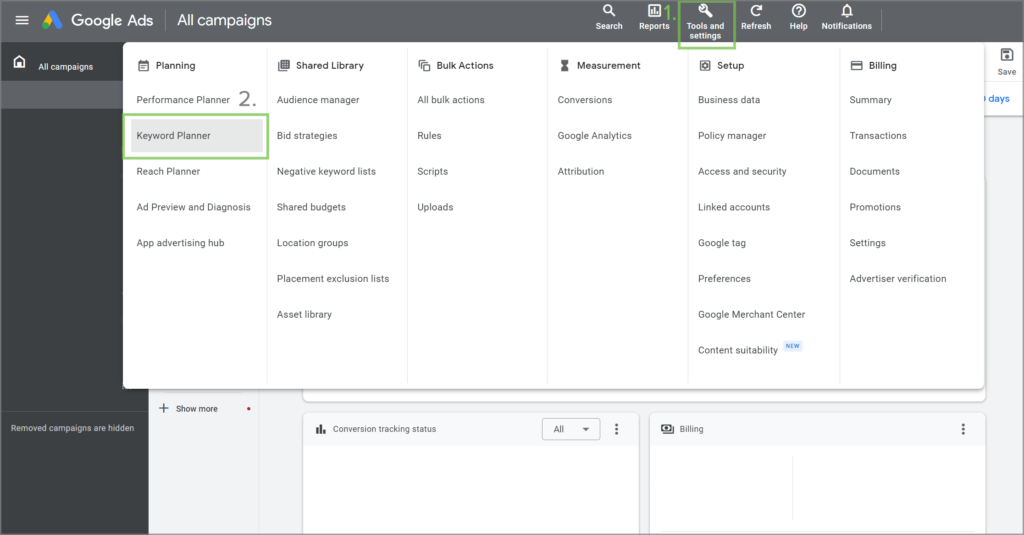
The keyword planner will now open. The core focus here will be “Discover new keywords” – The box on the left hand side highlighted below.
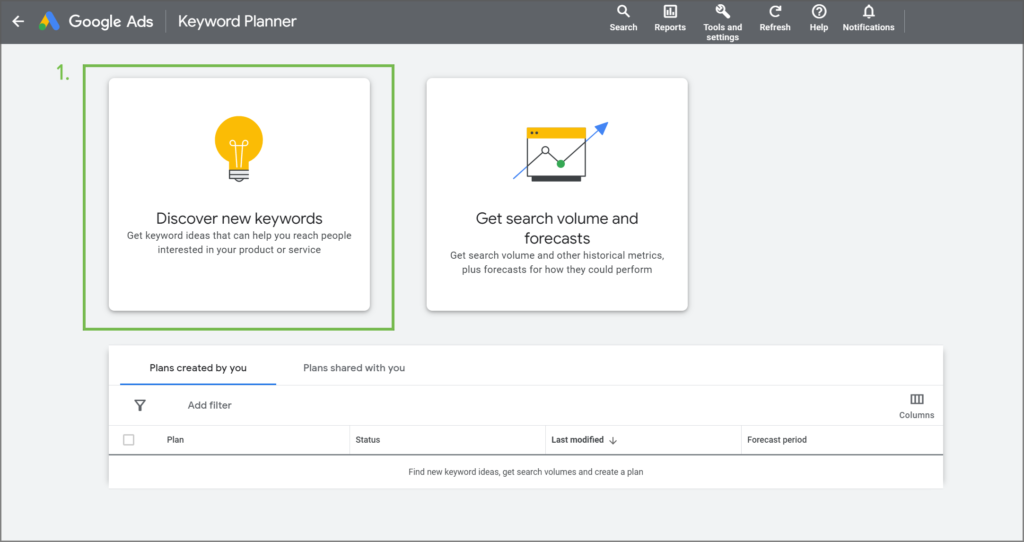
“Discover new keywords” helps you find keywords related to your business. They won’t all be 100% accurate, but it’s a great starting point.
On the next screen, there are two options;
- Start with keywords
- Start with a website
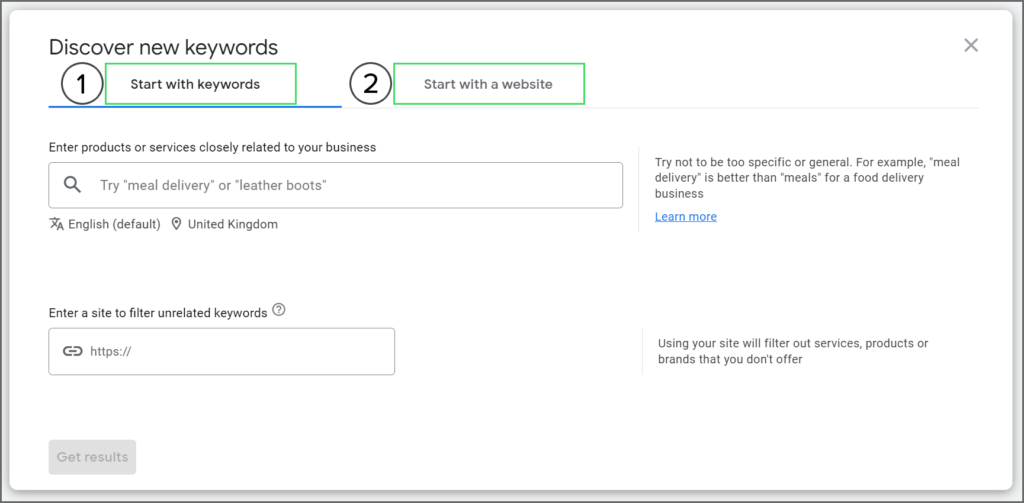
We will cover both options here, firstly looking at “Start with keywords”:
Start with keywords
Here, you can enter up to 10 keyword ideas as a starting point for Google to find related keywords. Think of keywords which customers will use to find your products or services.
Using a wedding venue as an example, you might chose:
- Wedding venues
- Wedding venues near me
- Barn wedding venues (if appropriate for you)
- Intimate wedding venues (again if appropriate)
- Wedding venues manchester (replace manchester with your location)
- Best wedding venues
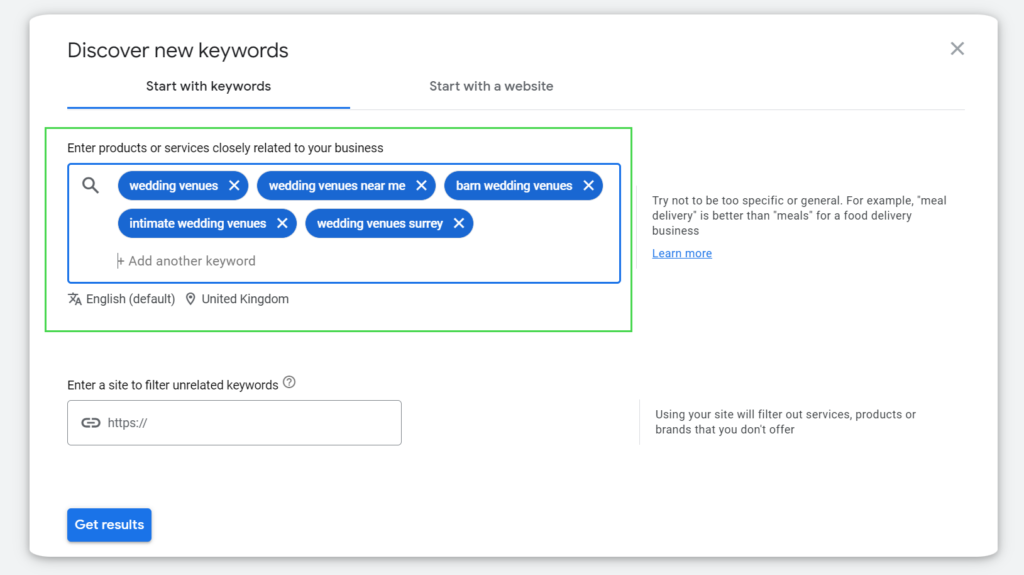
Above, we have typed 5 phrases as an example, and then you click “Get Results”.
- From these 5 words which we entered, Google finds related terms
- In this instance, google has found 3,209 keyword ideas and brings back related data
- If you are running a Google Ads campaign, you need to decide if these terms are relevant for your business, and if you want to advertise on them
A screenshot of the results is below. There is a lot of data but we’ve annotated to make things a little easier:
- Keyword suggestions from Google – The first section is the keywords we entered, and following that, the rest are new keyword suggestions from Google, for keywords you may want to target
- This also includes the “average monthly searches” – How many people search per month
- Year On Year Change – To show if there are any changes in the amount of searches YoY
- The total number of keywords Google has suggested – Here there are 3,209 keyword based on the initial 5 we entered
- An option to download the data to view in Excel/Google Sheets. In a spreadsheet, you can highlight the keywords you want to keep, and remove any you don’t
- An example where Google has suggested “banquet hall” – This demonstrates that Google isn’t always correct, and it’s very important to look at the suggested keyword list to know what you would like to target, but also exclude
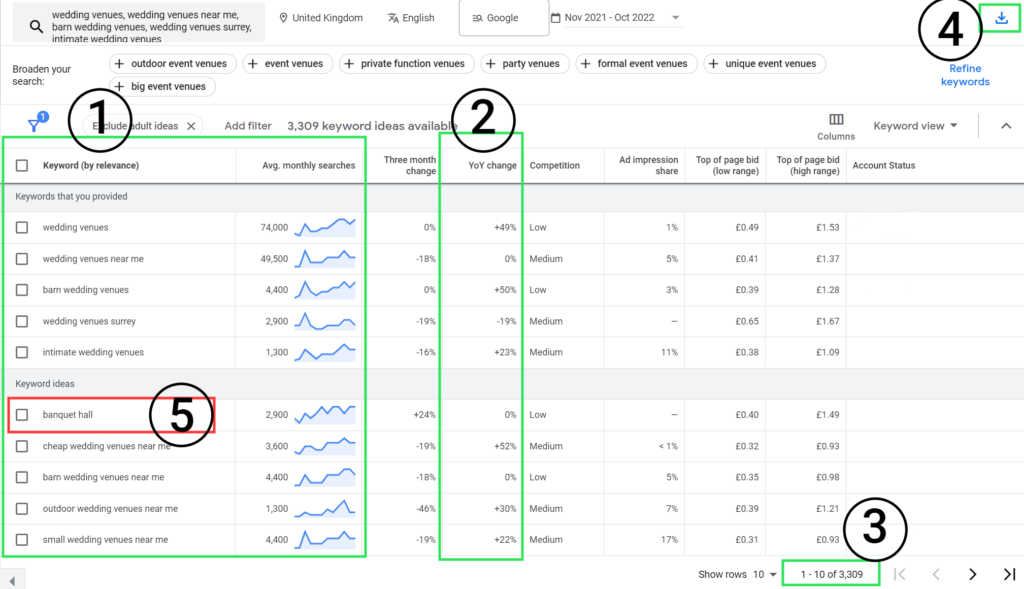
This is a great starting point to find keywords related to your business.
Take note of the location used for your data, generally it will be the whole country.
Highlighted below, you can change your location. This will change your results to show you how many times users search in that particular location.
This can be very useful for business which offer services in particular geographic regions, which

Clicking “United kingdom” above allows you to select a new region and restrict your data to your chosen area. As shown in the screenshot below.
Search for one or multiple areas, select “target” and then save. This will now show the search volume and keywords for that area.
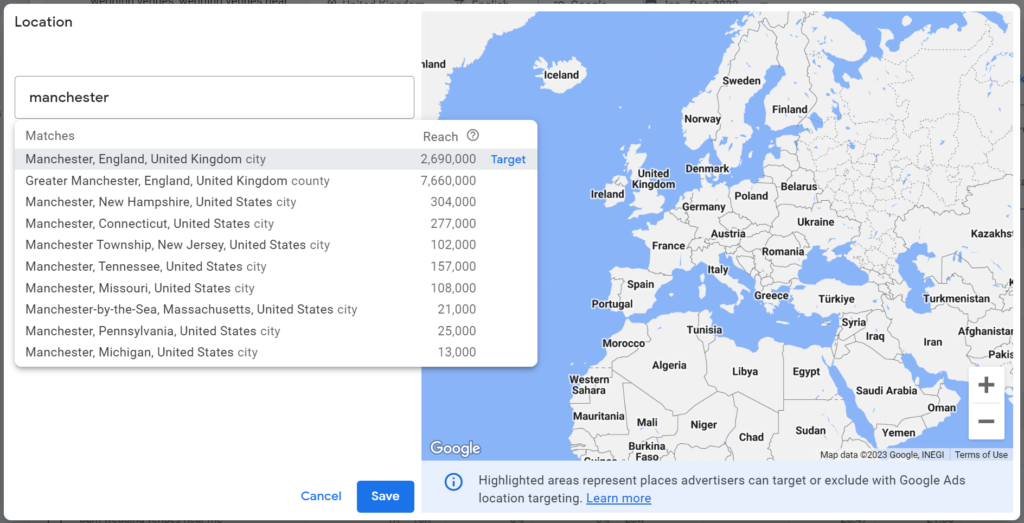
The next screen displays exactly the same data as previous, but with the results, and estimated monthly searches limited to your chosen area.
In summary, we have;
- Opened the keyword planner
- Added some ideas related to a business/service we want to advertise for
- Google has expanded those results to find new keywords
- We can download the data
We need to look over the list in Excel or Google Sheets, and decide whether those keywords are relevant to your business.
But before that, we also want to use the second section of the tool which will find some more results.
The second section of the tool performs a similar action to the above, however it tries to bring results back which are more specific to your business, for example it may show how many people search for your business name, or including keywords which specify your location.
Before we jump into the next section, make sure you have downloaded the data from the previous step, using the download button in the top right. Select “.csv” if you’d like to download for excel, or “google sheets”.
Section 2 – Finding more keywords
This time we will start back with the keywords planner, but select “Start with a website” as highlighted below
AT this point, enter your own website address into the box. We’ve used a wedding venue “https://smallfieldplace.com/” as an example here.
- Click start with a website
- Enter a URL (we’ve picked Small Field Place for this example)
- Click ‘Get results’
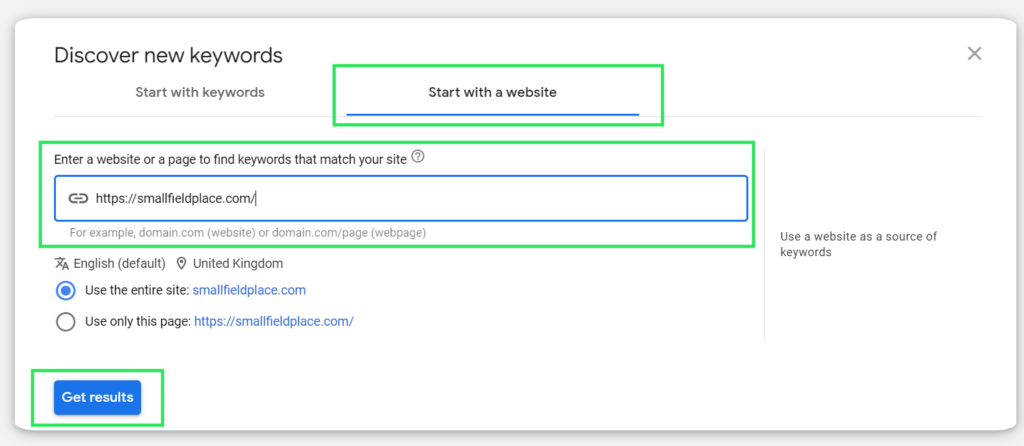
The format delivered back to you is exactly the same as the previous step, and a lot of the suggested keywords will also be the same.
But it is worth reviewing as there are likely to be some new keywords related to your business and specific geography.
In the first section, there were around 3,209 results. And the below has 2,250 keywords.
Again, it is important to note that a lot of the keywords below will feature in the first list, but these can be removed easily afterwards.
If you look at the results below, you can see that some of the top keywords include the name of the service, and geographic, including;
- Smallfield place surrey
- Exclusive wedding venues surrey
- Wedding venues surrey
This method allows you to really exhaust the resources from google to find keywords.

Download this data in exactly the same format as previous, using the button in the top right.
Working with the data
Now that you have two sets of data, you can either look over them and pick some of the top keywords out or observe some trends.
But to really make this data work hard for you, its best to combine and clean in a spreadsheet programme.
This will allow you to decide;
- Which keywords and phrases you want to target
- Which you want to exclude from your campaigns
You can complete this in any spreadsheet programme, but for this example we will be using Microsoft Excel.
There are only really 3 steps to complete to get a good basic data set:
- Combine both sets of data
- Remove any duplicate keywords
- Decide which to target, and which to exclude
Combing both sets of data
Previously we downloaded two sets of data.
If you don’t have them to hand, you can download here:
Keyword data – Start with keywords
Keyword data – Start with a website
This will download the data to your device as .csv where you can open with excel.
Step 1.
Open both files in excel
Step 2.
Delete rows 1 & 2 from the data and leave everything else, do this with both files:
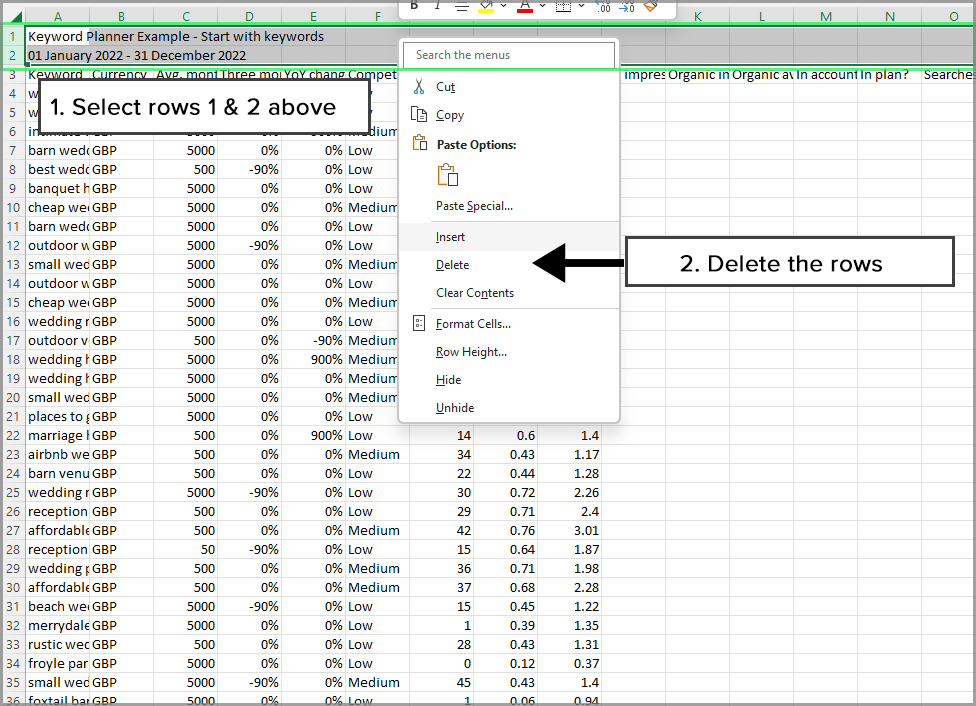
Step 3.
Combine the files together. This is an easy process where you can copy the data from one file, and place it in the other file.
Go back to one of your files, and select all of the rows from (and including) row 2: Click on row 2, and drag all of the way down to the last row of your data.
Take note not to select row 1 here as it is not needed.
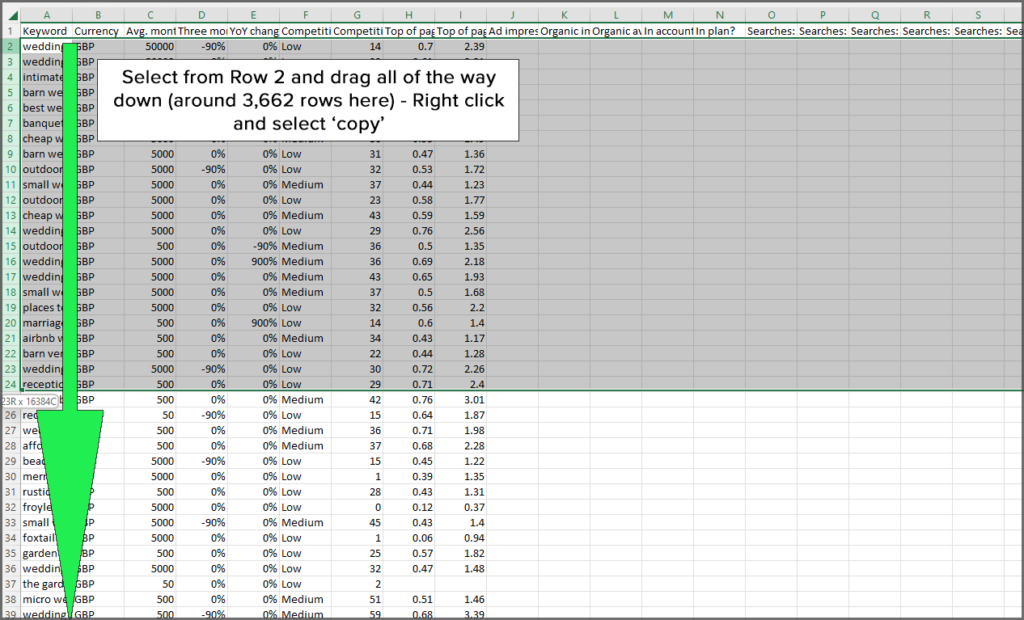
Now, with the data you copied, open the other file, and paste the data at the bottom:
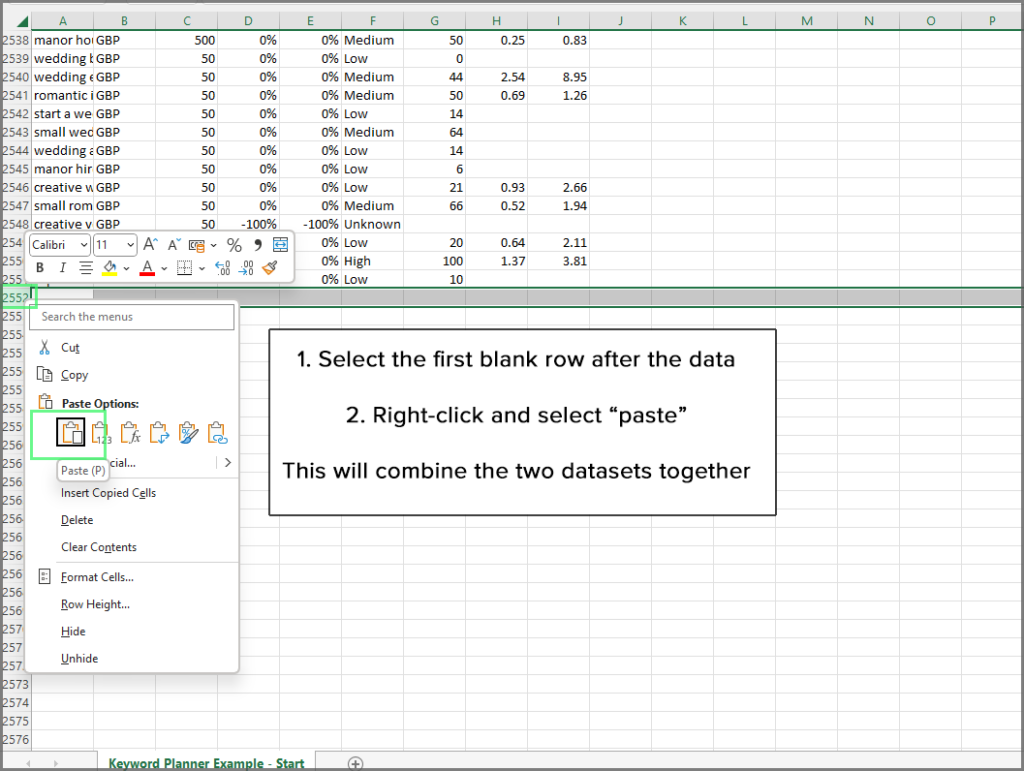
The final step here is to remove any columns we don’t need for this task, and remove any duplicate keywords.
As we have combined two files from the Google keyword planner, it is likely that some of the same keywords will be in the file you combined.
Taking the combined file you created, select from column K to column AK, right click and delete:
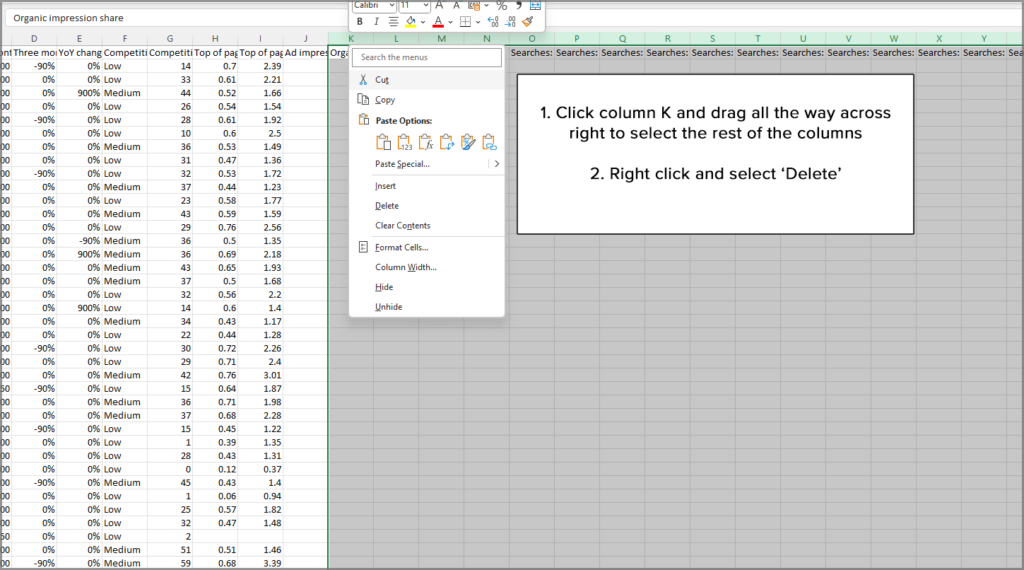
The final step now is to remove the duplicates:
- Select all of your data by selecting the columns A to J
- Choose the data menu
- Select “remove duplicates” – And click ok on the next step
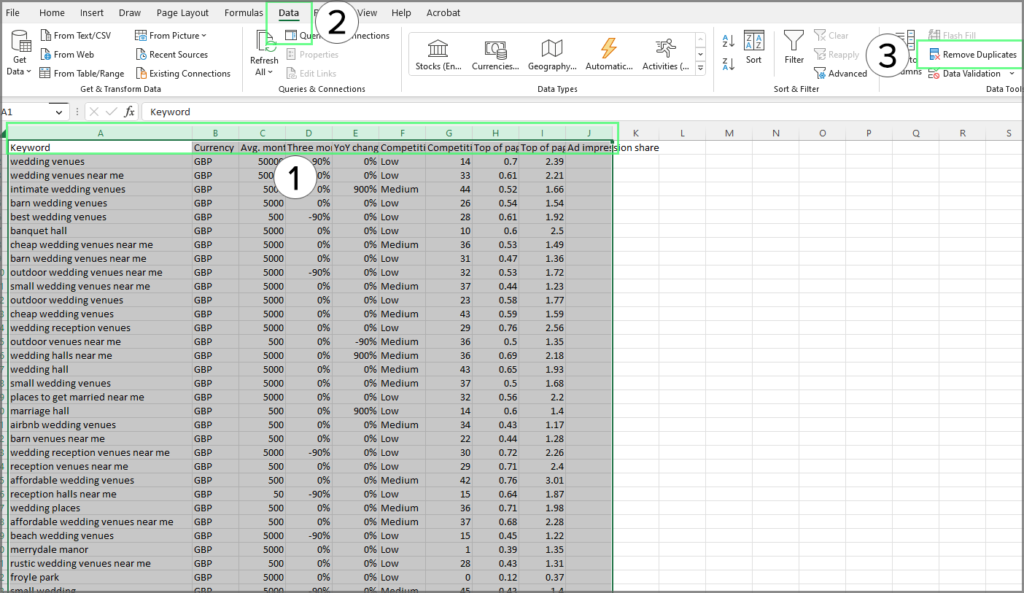
This will then leave you with a clean list of keywords and their associated volume.
Now it’s over to you, you need to look through the list of keywords, generally starting with the highest volume,, and decide whether you should advertise on them or not.
From here, you can build a google ads campaign to effectively reach your target customers.
We would always recommend that if you don’t have any experience in running Google Ads campaigns, you should reach out to a professional. You can contact our experienced team for any help and support.
Alternatively, if you already have an advertising agency, you can use a list like this to be more informed in monthly discussion when looking at the performance and results of your existing campaigns.
Summary
In this guide we’ve used a method of keyword research to find terms users type into Google which we may want to display our advert to.
We have;
- Used the Google keyword planner to get keyword ideas
- Combined these files in excel
- Removed any duplicate keywords
- Highlighted which keywords we should advertise for, and which to exclude
As always, feel free to reach out to our team for any ideas on how to grow your advertising.